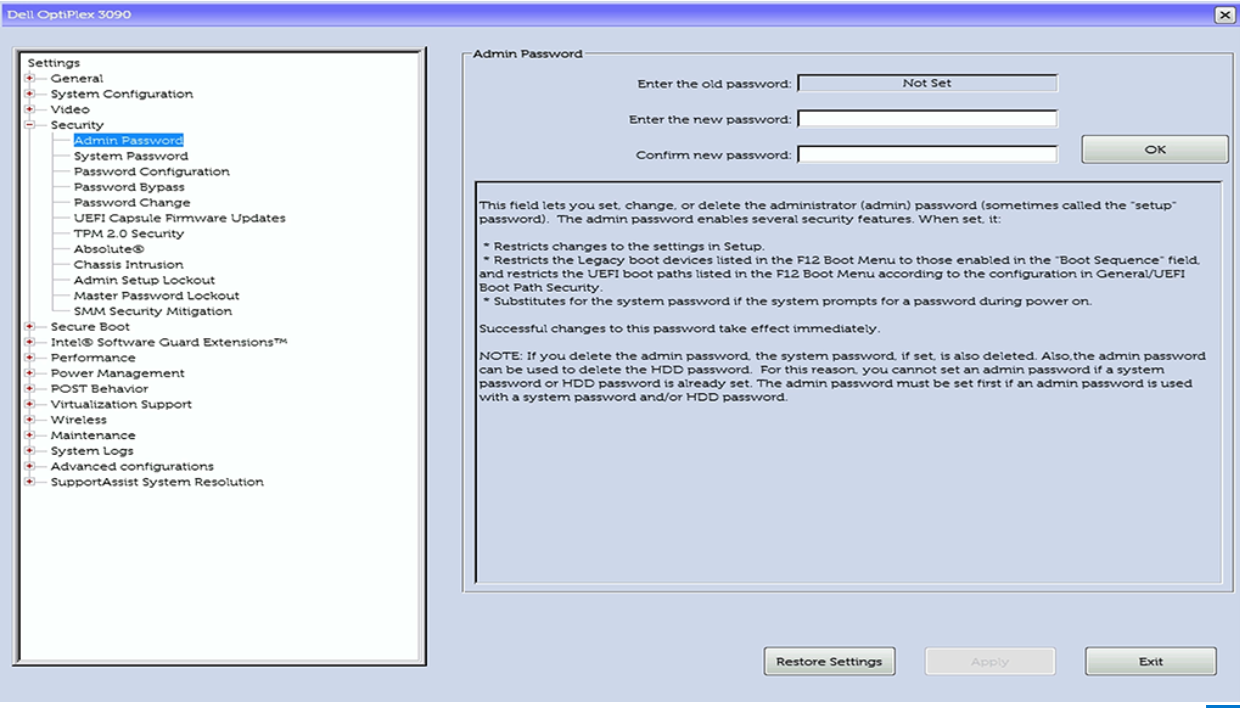Dell System or Administrator password reset, Unlock Bios Password faster.
Regain access to your Dell Laptop or Desktop in minutes.
Use our Dell passwords to fully unlock BIOS on Dell: Latitude, Inspiron, Optiplex, Alienware, XPS, Precision, Vostro, Venue, Wyse, G Series & Studio.
Dell systems use both user passwords and a BIOS administrator password. The default username for the administrator is often "Admin," and the default password can be "Admin" or "Dell," or sometimes a combination of "Admin" and the system's serial number. For the BIOS, a password is set to manage advanced settings and restrict changes. If you've forgotten the BIOS password, you'll need a password reset code from Dell Technical Support.
Here's a breakdown of the different types of passwords and how to address them:
1. Finding a Dell System/User Password:
1. Dell BIOS Administrator Password:
This password controls access to the BIOS settings, preventing unauthorized changes.
To set or change it, you typically enter the BIOS setup (usually by pressing F2 or F12 during startup) and navigate to the "Passwords" or "Security" section.
If you've forgotten the BIOS password, you'll need to contact Dell support for a password reset code.
There are also websites and videos (like bios-pw.org or YouTube) that may offer assistance in generating a password reset code based on your system's information.
To remove or reset a Dell Security Manager password, you'll need to access the BIOS settings.
Typically, you can do this by restarting the computer and pressing F2 or F12 repeatedly during startup.
Once in the BIOS, navigate to the Security or System Security section and locate the password options to remove or reset the password.
For this specific Dell application, the default credentials are "dellsupport" for both username and password.
General Tips:
Always keep your passwords safe and secure.
If you're unsure about any password, consult the relevant Dell documentation or contact their support for assistance.
Be careful when modifying BIOS settings, as incorrect changes can affect your system's functionality.
Assigning a BIOS admin password.
Setting up a BIOS admin password is platform-specific.
The two methods that are listed below address two common paths to setting the BIOS admin password for a Dell computer.
Method 1
To enter the system setup, press F12 immediately after a power-on or reboot and then select BIOS Setup.
In the BIOS Setup screen, select Security and press Enter. The Security screen is displayed.
Select Admin Password and then create a password in the Enter the new password field.
Type the admin password that you entered in Step 3 in the Confirm new password field and then click OK.
Click Exit to leave the BIOS Setup screen and restart the computer.
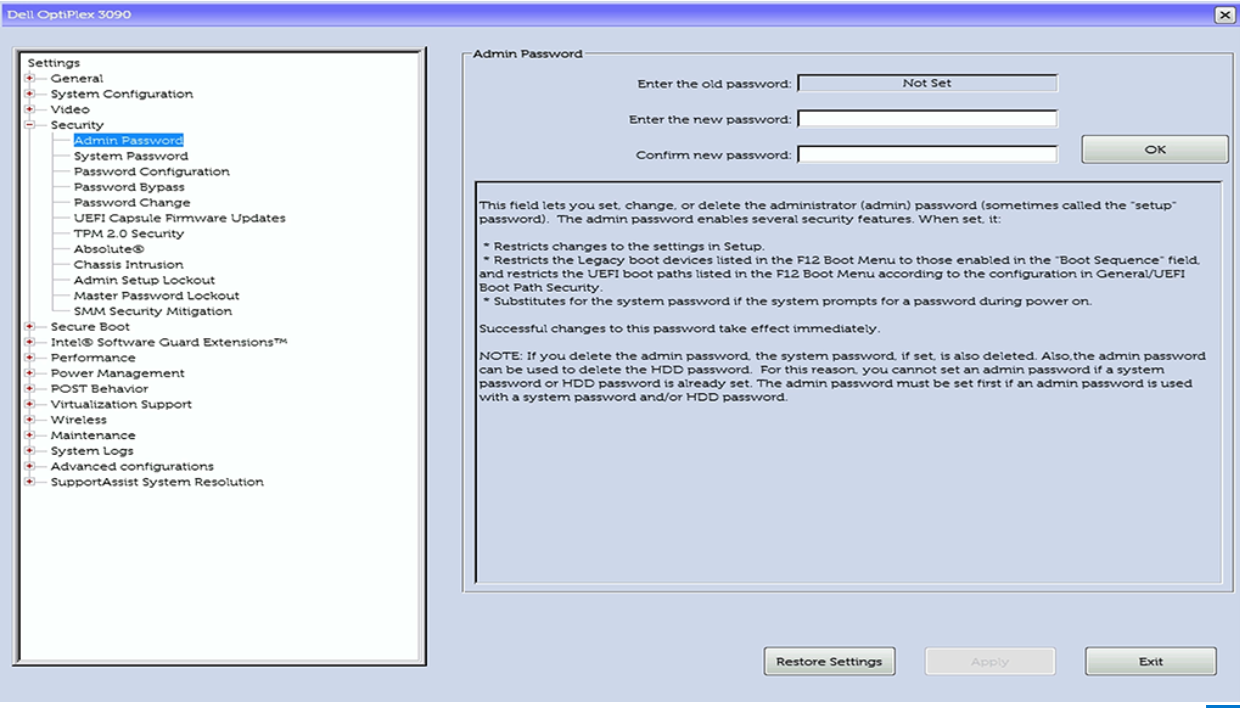
What does a BIOS admin password do?
When the BIOS admin password is set, the following is true:
Changes to the settings in Setup are restricted.
The Legacy boot devices listed in the F12 Boot Menu to those enabled in the Boot Sequence field are restricted, as are the UEFI boot paths listed in the F12 Boot Menu according to the configuration in General/UEFI Boot Path Security.
Substitutes for the system password if the computer prompts for a password during power on.
Note: Successful changes to this password take effect immediately.
Assigning a BIOS admin password
Setting up a BIOS admin password is platform-specific. The two methods that are listed below address two common paths to setting the BIOS admin password for a Dell computer.
Method 1
To enter the system setup, press F12 immediately after a power-on or reboot and then select BIOS Setup.
In the BIOS Setup screen, select Security and press Enter. The Security screen is displayed.
Select Admin Password and then create a password in the Enter the new password field.
Type the admin password that you entered in Step 3 in the Confirm new password field and then click OK.
Click Exit to leave the BIOS Setup screen and restart the computer.
Method 2
To enter the system setup, press F12 immediately after a power-on or reboot.
Then, select BIOS Setup.
In the BIOS Setup screen, select Passwords and press Enter.
The Passwords screen is displayed.
In the Admin Password screen, create a password in the Enter the new password field and press Enter.
Reenter the new password and press Enter again to confirm.
Select Exit and then save the changes as prompted by the message. The computer restarts.
Similar Dell Bios password articles:
Dell Bios password Generator
Reset Dell Security Manager password
©www.pwd4bios.com